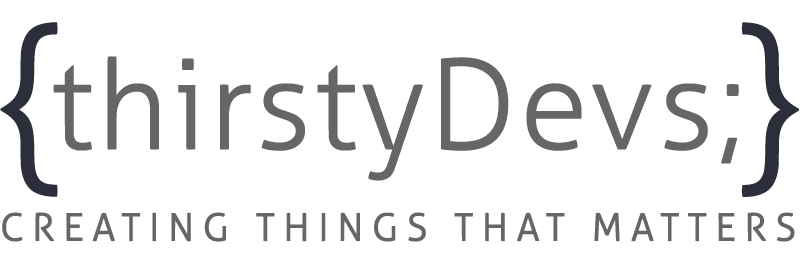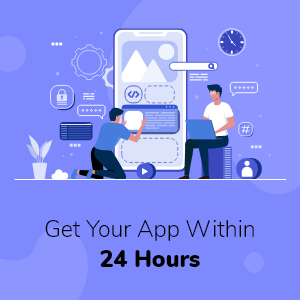Hey there, fellow Windows user! You're in the right spot if you've been itching to get your hands on Angular, the popular frontend JavaScript framework.
Why's that? Well, because we're about to walk you through the whole process of setting it up on your Windows machine. It's simpler than you might think, and by the end of this article, you'll have Angular up and running, ready to enhance your web development projects.
Let's kick things off by installing Node.js and its buddy, the Node Package Manager (npm). These two are the backbone of our Angular setup. Once we've got them up and running, we can move on to creating a new Angular project and firing up the development server.
Ready to up your web development game with Angular? Brilliant! Let's dive right into it and get Angular installed on your Windows machine.
Remember, every great journey begins with a single step. In this case, that step is installing Angular. So, let's not waste any more time and jump right into it!
P.S. We're here to guide you every step of the way, so don't worry if you're a beginner. By the time you're done, you'll be a pro at setting up Angular. Let's get cracking!
Key Takeaways
So, you're eager to get Angular working on your Windows computer? Excellent decision! Angular, with its ability to create interactive and responsive web applications, has garnered a strong following among developers. Let's plunge into the setup process together, shall we?
Our first stop is to get Node.js and the Node Package Manager (npm) ready and raring to go on your machine. These components will form the foundation of your Angular setup. Exciting times ahead, aren't they? We're starting to piece together the puzzles of web development.
After we have Node.js and npm firmly in place, the next item on our agenda is to set up the Angular CLI. This Command Line Interface is a wonderful asset that we'll be using to create and manage our Angular projects. It's best to install this globally on your system, so you are all geared up for any future projects.
Our next move is to check that the Angular CLI has been installed correctly. This may seem like a simple step, but it's not one to be overlooked. After all, we wouldn't want to start building an Angular project only to find that our tools aren't quite up to the job, would we?
Now, we're moving onto the fun part! We're going to create a new Angular project. This is where you can let your imagination run wild – crafting a dynamic, responsive web application from scratch.
Our final step is to start the development server and get your project up and running. This is the moment we've been waiting for – seeing your Angular project take shape!
So, why should you consider Angular? Well, did you know that Angular is the preferred tool for over 20% of the top 10,000 websites worldwide? That's quite a commendation, isn't it?
So, are you ready to join the league of exceptional developers and create some extraordinary web applications? Let's roll up our sleeves and get started!
Install Node.Js and Npm
Ready to get started with Angular on your Windows computer? First things first, you need to get Node.js and npm up and running. But what exactly are these, you ask?
Well, Node.js is an open-source environment that gives you the superpower to run JavaScript on your server. It's the heart of Angular development because it enables Angular apps to run flawlessly. Plus, it comes with a bunch of cool features like event-driven architecture, non-blocking I/O, and scalability that make it a top pick for crafting Angular projects.
Now, let's talk about npm, short for Node Package Manager. This guy is a package manager for JavaScript and is included in the Node.js package. It's like a massive library filled with thousands of tools, packages, and libraries that can be easily added to your Angular projects.
Using npm not only eases the process of managing dependencies and updating packages but also enables you to share code with other devs with ease. But here's the best part – npm also allows you to install Angular CLI (Command Line Interface), a powerful tool for creating, managing, and deploying Angular applications.
Install Angular CLI Globally
Let's chat about how you can install Angular CLI globally on your system. It's pretty straightforward, and you can do it using the Node Package Manager (npm) tool. Don't worry, I'll guide you through the process.
Ready to get started? Great! Let's go step by step:
Step 1: Fire Up Your Terminal
You'll need to start by opening the command prompt or terminal on your Windows computer. Easy peasy, right?
Step 2: Run the Command
Next, punch in 'npm install -g @angular/cli' and hit enter. This command will install Angular CLI globally.
Step 3: Be Patient, It's Worth It!
Hang tight while the installation process is running. Depending on your internet speed, it might take a few minutes. Think of it as time to grab a quick coffee!
Step 4: Check Your Installation
Once the installation wraps up, it's time to make sure everything went according to plan. Do this by running the command 'ng version'. It'll show you the version of Angular CLI that's now installed on your system.
And there you have it! You've successfully installed Angular CLI globally on your system. Now, you're all set to start your journey with Angular. Let me know if you run into any issues, and I'll be here to help.
Verify Angular CLI Installation
So, you've got the Angular CLI installed on your system – that's great! Now, let's make sure everything is running smoothly. A quick way to do this is by popping open your command prompt and typing 'ng version'. This will show you the version of Angular CLI that's installed. You'll also see some other handy info, like the version of Node.js you're running, and what package manager you're using.
Oh, and if you run into any hiccups with your Angular CLI installation, don't sweat it – there are a few things you can try. First off, double-check that you've got Node.js and npm installed properly. You can do this by running 'node -v' and 'npm -v' in your command prompt. If you don't see any version numbers, you might need to reinstall Node.js.
And remember, when you're installing Angular CLI, you'll need to have admin privileges. If you're running into some permission issues, try running the installation command in a command prompt with elevated privileges. Or, you could use the 'Run as administrator' option. It's all about making sure you've got the right permissions!
Just a friendly reminder: keep it simple, keep it clear, and make sure you're giving your readers the context they need to understand why certain steps are important. And above all, keep it conversational and natural, just like you're chatting with a friend. Happy writing!
Create a New Angular Project
So, you're interested in launching your own Angular project? That's fantastic news! Let's get started.
First things first: open your command prompt. Got it open? Great. Now, make your way to the directory where your new project will live. Think of this like picking out the perfect plot of land for your dream home.
Next up, it's time to carve out some space for your new creation. Type `ng new project-name` into your command prompt, but don't forget to swap out `project-name` with your chosen name for the project. This action will prompt Angular CLI to start building your project's structure and install any vital dependencies.
Now, take a deep breath because your project's structure is starting to take shape! Navigate to your project directory by typing `cd project-name`.
Inside your Angular project, you'll find a collection of files and folders. These are the backbone of your application. For instance, the `src` folder holds your application's source code, and `angular.json` is your project's configuration file. This structure is the result of years of best practices and it's designed to make managing and scaling your Angular application as simple as possible.
In essence, creating an Angular project is like building a house. You start with a blueprint (the project structure), add the building blocks (files and folders), and voila – you have a framework for your application. It's all about taking it one step at a time and before you know it, you'll have your own Angular project up and running.
Navigate to the Project Directory
So, you've got an Angular project in the works? Excellent! Let's talk about how to get to your project directory and what you'll find once you're there.
First things first, your project directory is like the control center for your Angular project. It's where you'll find everything from your source code to your configuration settings. And guess what? It's super easy to get there. All you need to do is run 'ng new project-name' and voila! You've created a new Angular project and your project directory is ready and waiting.
Now, let's take a peek inside that directory. You'll see a few key things right off the bat. There's the 'src' folder, which is the heart of your project. It's where you'll find the source code for your application.
Then there's the 'node_modules' folder – think of this as the backbone of your project. It's where all the dependencies your project needs to run smoothly are stored.
And let's not forget about the 'angular.json' file. This is like the brain of your project. It's where all your configuration settings are kept.
Now, let's talk about managing dependencies – it's a big part of working with Angular. Your 'node_modules' folder is where you'll find all the third-party libraries and packages your project relies on. And managing these dependencies is a breeze with npm (Node Package Manager). With a few simple commands, you can install, update, and remove dependencies as you please.
And there you have it! That's a quick and easy guide to navigating your Angular project directory. Keep these points in mind, and you'll be a pro in no time. Happy coding!
Start the Development Server
Alright, let's get that Angular project of yours up and running! Here's how we're going to do it:
First things first, fire up your command prompt or terminal. Once that's open, you're going to want to find your project directory. The 'cd' command is your trusty ally here – it'll help you navigate to the right place.
Now that you're in the project directory, it's time to kickstart the development server. Type 'ng serve' and let the magic happen. What this does is it compiles your Angular project and hosts it locally on your machine. Neat, right?
And here's the best part – with the development server running, you get to play with the live reload feature. This nifty tool refreshes your browser each time you alter your code. No more tedious manual refreshing – you can see all your changes on the fly!
Now, if you happen to run into any hiccups while starting the development server, don't panic! First, check if there are any error messages in the command prompt or terminal. Make sure all your dependencies are installed correctly and that no other applications are hogging the necessary ports.
Remember, staying patient and methodical is key. And, of course, keep experimenting and having fun with it!
Now, in a more relaxed tone, let's take a step back and look at why all this is important: With these steps, you're not only learning how to navigate and manipulate your project's environment, but you're also gaining a deeper understanding of how Angular works. This lays a firm foundation for future projects and challenges. So, as you embark on this journey, remember to take a moment to appreciate each step – the knowledge you're gaining is invaluable!
Happy coding!
Understanding Angular Components, Modules, and Services
A Simple Guide to Angular Components, Modules, and Services
Let's have a chat about Angular Components, Modules, and Services. These are the bread and butter of creating flexible and interactive web applications.
You see, components are the heart of Angular applications. They're responsible for shaping the user interface, acting as the bridge between the visuals and the underlying logic. Each component is made up of two parts – a template and a TypeScript class. The template is where we lay out our HTML structure, and the TypeScript class is where we handle the logic.
One of the best things about components is that they're arranged in a hierarchical structure. This not only makes our code more organized but also more reusable.
Now, let's talk about modules. Think of modules as the organizers of your Angular applications. They help us keep things tidy by collecting components, services, and other resources into logical units. This not only makes our code easier to maintain but also makes collaboration between developers a breeze. Plus, it improves code reusability, which is always a win. Modules can be shared across different parts of the application by importing and exporting them. And it all starts with the root module, known as AppModule, which is the launching pad of an Angular application.
Lastly, we have services. Services in Angular are like the town gossip – they share information and functionality across components. They're the go-to place for common tasks and business logic. The best part? Services can be injected into components using dependency injection. This makes sharing data across the application as easy as pie. Angular has some built-in services ready to use, like the HTTP service for API calls. But if you need something custom, don't worry – you can whip up your own services using the Angular CLI.
Frequently Asked Questions
What Are Some Popular Alternatives to Angular for Building Frontend Web Applications?
If you're thinking about building a frontend web application and you're not quite sure if Angular is the right fit for you, don't sweat it! There are other fantastic options out there you can consider. In particular, the tech world seems to be buzzing about React and Vue.js.
These two are more than just alternatives. They're top-tier choices, each with a unique flavor and a robust set of capabilities that cater to different developer preferences. For instance, React, created by the tech giant Facebook, has a massive base of users and is known for its flexibility and efficiency. On the other hand, Vue.js, although a younger framework, has quickly gained popularity due to its simplicity and ease of integration.
So, no matter what you're looking for in a framework, whether it's community support, specific tools, or certain strengths, you can find it in either React or Vue.js. These two have managed to carve out a significant space for themselves in the realm of frontend web application development. So, go ahead, give them a shot and see which one resonates with your development style.
How Does Angular Handle Data Binding Between Components and the User Interface?
So, you're curious about how Angular deals with data binding between components and the user interface, right? Well, it's actually pretty cool. It uses a system known as two-way data binding. Picture a bridge connecting two islands – one island represents the components, and the other represents the user interface. Now, when something changes on one island, it's reflected on the other.
This two-way data binding is like having a constant conversation between the components and the user interface. Need to make a change? No problem! Any tweaks you make are automatically updated on the other side. It's a real game changer compared to traditional JavaScript methods.
What's more, this feature simplifies things quite a bit for users and developers alike. It's efficient and it makes for a pretty smooth user experience. Trust me, once you've had a taste of two-way data binding, you won't want to go back.
Can Angular Be Used to Build Mobile Applications?
Sure, you're wondering if Angular can help you craft mobile applications, right? Well, it absolutely can! Angular is a fantastic tool that offers a bunch of cool features that make it a breeze to create user interfaces that are responsive and look great on mobile devices.
But, it's not all sunshine and rainbows. If you're just starting out with mobile app development, Angular might feel a bit tricky to get your head around. It's not the simplest tool out there, and it might be a bit much if you're looking to create a basic mobile app.
So, while Angular is a powerful tool, it's important to know that it might not be the best choice for every project. It's all about finding the right tool for the job, and Angular shines when it comes to creating complex, feature-rich mobile apps.
Remember, every tool has its strengths and weaknesses – Angular is no different. But with a bit of patience and practice, you can learn to use it to create amazing mobile applications.
In conclusion, Angular can absolutely be used to build mobile applications, but it might not be the best choice for every project. It's all about finding the right tool for the job, and Angular shines when it comes to creating complex, feature-rich mobile apps.
What Are Some Best Practices for Organizing Angular Modules in a Large-Scale Application?
When you're dealing with a big Angular application, one of the top tips is to sort out your modules by what they're designed to do. It's like tidying up your workspace – when everything is in its right place, it's so much easier to find what you need, right? Plus, it means you can manage dependencies in a much more streamlined way.
Another big bonus is that it brings a sense of modularity to your application. This is really handy because it makes it easier to maintain and scale your application. Just think of it like building with blocks – if you need to add something new or change something, it's much simpler when everything is modular.
How Does Angular Handle Routing and Navigation Between Different Components in an Application?
So, you're curious about how Angular manages switching between different components in an app, right? Well, it's got this nifty built-in feature called a router that takes care of all that. It's like a traffic cop directing cars to where they need to go, only instead of cars, it's dealing with components.
What's cool about Angular's router is that it doesn't just load all the components right away. It's smarter than that. It uses this technique called lazy loading, where it only loads components when they're actually needed. This helps make your app run faster and smoother, which is something we all want, isn't it?
Now, you might wonder, "Why should I use Angular's router? Aren't there other third-party routing libraries out there?" Sure, there are. But here's the thing: Angular's router is integrated seamlessly with all the other Angular features. It's like it's part of the family. And it's quite sturdy and reliable compared to other routing libraries which may not offer the same level of integration or reliability. So, it's a pretty good deal!
Conclusion
So, you're interested in getting Angular set up on your Windows computer? Great choice! Angular is a dynamic tool loved by many developers for crafting interactive and responsive web applications. Let's walk through the process together.
First, we need to get Node.js and the Node Package Manager (npm) up and running on your machine. These are essentially the building blocks for setting up Angular. Isn't it exciting? We're laying the foundation for some pretty cool web development work.
Once we've got Node.js and npm installed, the next step is to get the Angular CLI set up. The CLI (Command Line Interface) is a fantastic tool that we're going to use to create and manage our Angular projects. We'll want to install this globally on your system so you can use it for all your future projects.
Next, we'll want to make sure the Angular CLI has installed correctly. This is a simple but critical step. We wouldn't want to dive into creating an Angular project without being sure our tools are in working order, right?
Now comes the fun part! We're going to create a new Angular project. This is where your creativity comes into play – designing and building a dynamic, responsive web application from scratch.
Finally, we'll fire up the development server and get your project running. This is the moment we've been working towards – seeing your Angular project come to life!
Why choose Angular, you might ask? Well, it might interest you to know that Angular is the tool of choice for more than 20% of the top 10,000 websites globally. Now, that's impressive, isn't it?
So, are you ready to join the ranks of these top-notch developers and build some amazing web applications? Let's get started!